Medication History
The medication history of each patient is sourced directly from the clinical system used by the prescriber or the pharmacist.
View a patient's medication history
Patients who only have a medication history are identified with in Patient Search Results.
- In Patient Search Results, double-click to open the relevant record and view in Patient Details.
The profile displays the patient's identifying details at the top, followed by a list of medications dispensed and prescribed.
In order to link the patient to any regulatory entity (Enquiries, Investigations), you must first create a profile for this patient.
High profile patient
Patients whose ScriptCheckSA information may be particularly sensitive can be flagged as High Profile. This flag prevents the patient from appearing in search results, unless the user or practitioner has been given specific permission to search for the patient.
See High Profile Patient Access in Practitioner Profile
Patient flags
If the patient has an S58 Privileged Circular that is Active, a flag is displayed in both the medication history and the patient profile.

If the patient is linked to Investigation that is Open or Reopened, a flag is displayed in both the medication history and the patient profile.

This flag is removed when the Investigation is closed.
See Investigations
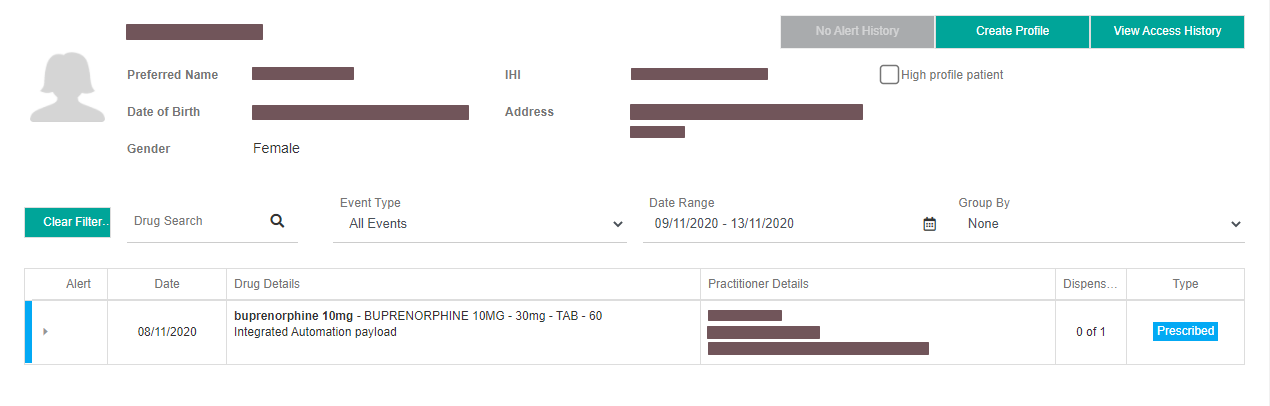
 Medication events in detail
Medication events in detailWhen collapsed, each medication event shows:
- Alert: An indicator that an alert message exists for the medication event.
- Date: When the prescribing, dispensing, or cancellation occurred.
- Drug details: Basic identifying information about the medication, in the following format:
Trade name - GENERIC NAME - strength - FORM - quantity, followed by the directions. - Practitioner Details The name and other details about the practitioner for the event.
- Prescribe events display the details of the prescriber.
- Dispense events display the details of the pharmacist, plus the details of the prescriber.
- Dispensed:
- Prescribe events always display 0—for example, 0 of 3, meaning that one original and two repeats were prescribed.
- Dispense events display the supply number of the medication event out of the total number of supplies prescribed (original + repeat)—for example 1 of 5.
- Type: An indicator of the event type (Prescribed, Dispensed, Prescribed Cancelled, or Dispensed Cancelled).
When expanded, each medication event also shows:
- The full alert message.
- The trade name, form, manufacturer, generic name, strength, and PBS code of the medication item.
- The name and contact details of the prescriber or pharmacist who created the event.
- Supplies Issued:
- Prescribe events always display 0—for example, 0 of 3, meaning that one original and two repeats were prescribed.
- Dispense events display the supply number of the medication event out of the total number of supplies prescribed (original + repeat)—for example 1 of 5.
The contact details shown are those contained in the prescription.
 Medication history filters
Medication history filtersFilter and sort a patient's medication history by Drug; Event Type (Prescribed, Dispensed, or both); or Date Range.
You can also apply a Group By filter that groups similar items together.
Control How to use it Clear Filter
Click to reset the filters to their defaults.
Drug Search
Start typing to filter down your view to only those drugs whose trade name or generic name start with the characters you entered.
You can be as specific as you like: For example, if you enter Ox, the results may include Oxazepam, Oxycontin, and so on.
Event Type
- All Events: The default option. All prescribe and dispense events (including cancelled events if the Show Cancelled Events checkbox is selected) for this patient are shown in chronological order, with the newest at the top.
- Prescribed: Only prescribe events are shown, in chronological order.
- Dispensed: Only dispense events are shown, in chronological order.
- Prescribed with Dispensed: In this view, events that relate to the same prescription are grouped together, in chronological order (based on the date of the original prescription), showing the full chain of prescribing and dispensing.
- Cancelled: Cancelled prescribe and dispense events are shown in chronological order. Normal prescribe and dispense events are hidden.
Date Range
Select from the list of date ranges; or select a custom date range, then click Apply.
Group By
- None: The default option. Events are not grouped.
- Generic Medication: The patient's medication events are grouped by the generic name of the medication. Each group is titled with the generic name, strength, and form of the medication it contains.
- Trade Medication: The patient's medication events are grouped by the trade name of the medication. Each group is titled with the trade name, strength, and form of the medication it contains.
- Uploaded By: The patient's medication events are grouped by the clinic or pharmacy that created them. Each group is titled with a clinic or pharmacy.
Cancelled By default, Cancelled (Prescribed or Dispensed) events are not displayed when accessing Medication History. To view these events, ensure Show Cancelled Events is selected.
To view only cancelled events, select Cancelled from the Event Type dropdown.
Page Arrows
Click the arrows to move between pages of medication events in the patient's history.
- If the patient already has a regulatory profile, select .
If the patient has no linked regulatory profile, is enabled.
See Regulatory Patient Profile
From the regulatory profile, select Medications to return to the patient's medication history.
Medication history displays all medication events for this patient, including the date, the medicine details, the practitioners' details, the number of repeats dispensed (and prescribed) and the type of medication event (Prescribed or Dispensed).
 Alerts
AlertsThe Alert column also display a Warning icon against the medication event.
- Expand it to see the full alert message.
The same alert text is displayed to the practitioner on the practitioner's portal.
Displays a summary of this patients' alerts.
Sort and filter to quickly locate a specific alert.
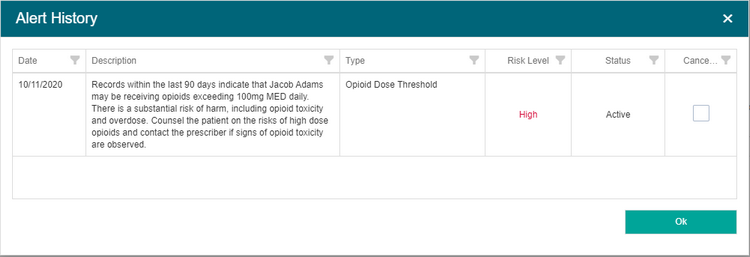
Cancel alert
- Select alerts from the Alert History grid, then Cancel.
- (Mandatory) Provide a note to justify the cancellation, then Save.
When an alert is cancelled, the Warning icon is removed from the Medication History grid.
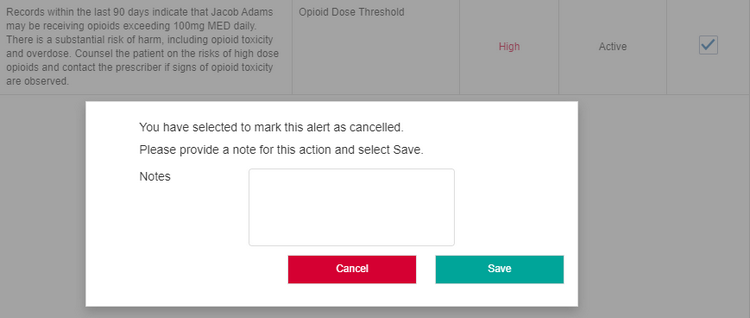
Create a patient profile from a medication history
The patient profile is used to view all the regulatory events for a patient. When creating a patient profile from the medication history, they become both part of the patient record.
- In Patient Details, select .
Create Profile displays the selected patient’s unsaved patient profile.
The patient's identifying information is pre-filled from Medication History: First Name and Surname (all Mandatory), plus Date of Birth and Sex (both Optional).
- Select Save to save the Regulatory profile and link it to the patient's medication history.
You are returned to the patient's medication history.
The button is now visible and enabled (top right).
- Select Patient Profile to toggle to the patient's profile.
The regulatory information provided (above) is now displayed under a single Primary Identity section.
You can also create a patient profile for a patient while working on regulatory events. For details about this process, refer to:
View Access History
When a practitioner views a patient, a log entry is created. On the patient's profile, you can review these access logs.
- Search for and select a patient.
- On the patient's profile, select .
In Access History, the following details are shown for each practitioner who has viewed the patient:
- Timestamp
- Practitioner Name
- Profession
- Contact Number (if available; for prescribers only)
The contact number is sourced from the most recent medication event ScriptCheckSA received from that prescriber, based on their Prescriber Number.
- Address
You can filter and sort using the column headers, and also search within each column.